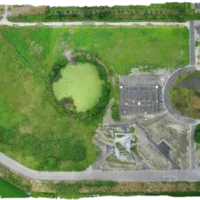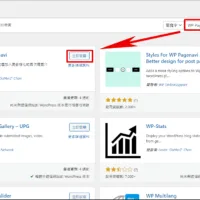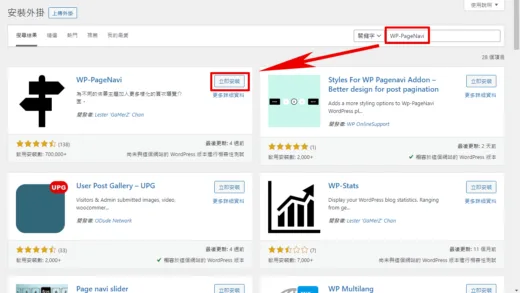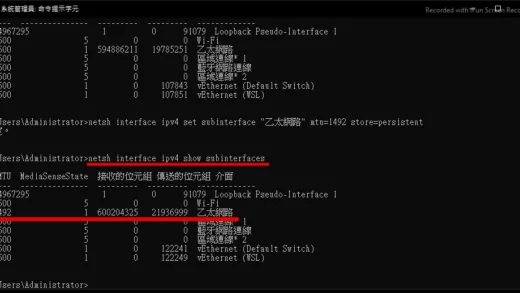直接使用 root 登入 ,可用 WinSCP 直接管理檔案。
控制台\終端機& SNMP\終端機\啟動 SSH 功能。
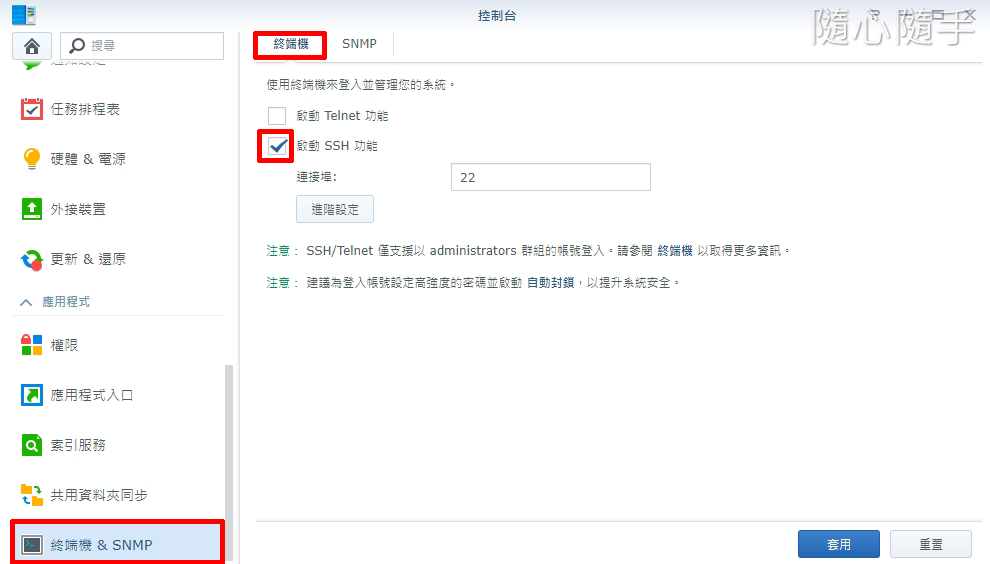
登入 SSH ,預設使用 admin 帳號。
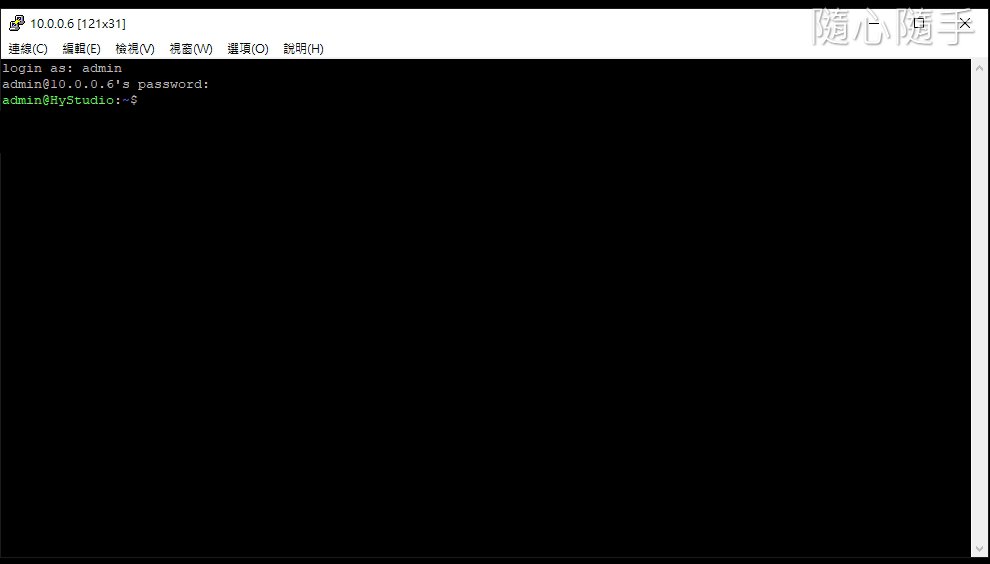
切換 root 帳號 (密碼同 admin )。
sudo -i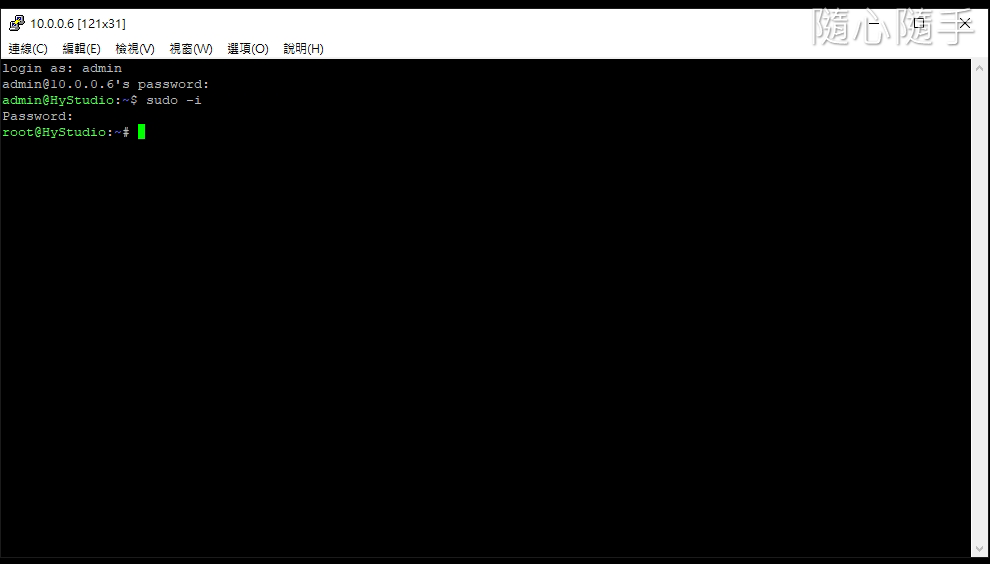
修改 config ,按 i 編輯。
vi /etc/ssh/sshd_config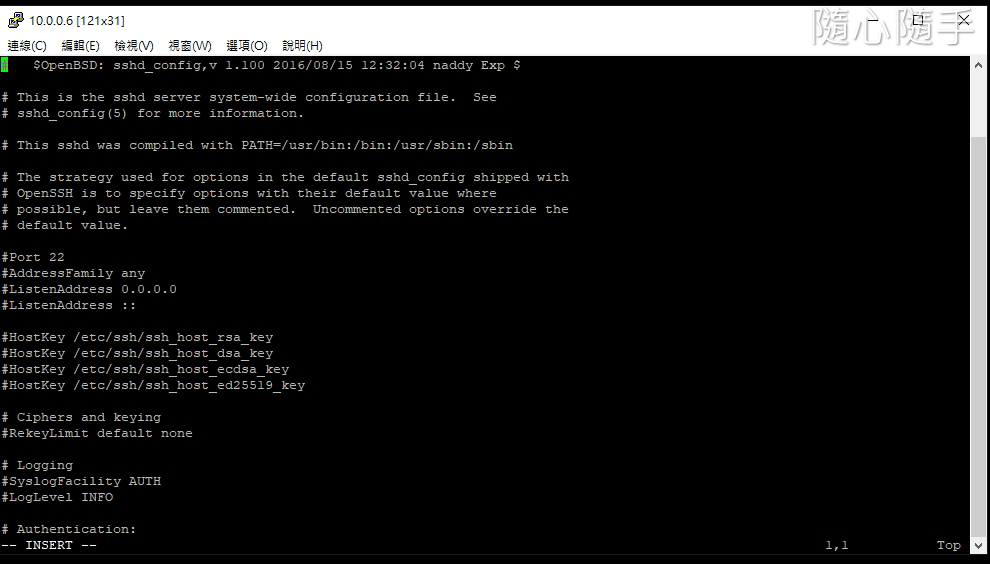
在 #PermitRootLogin prohibit password 下增加 PermitRootLogin yes 。
PermitRootLogin yes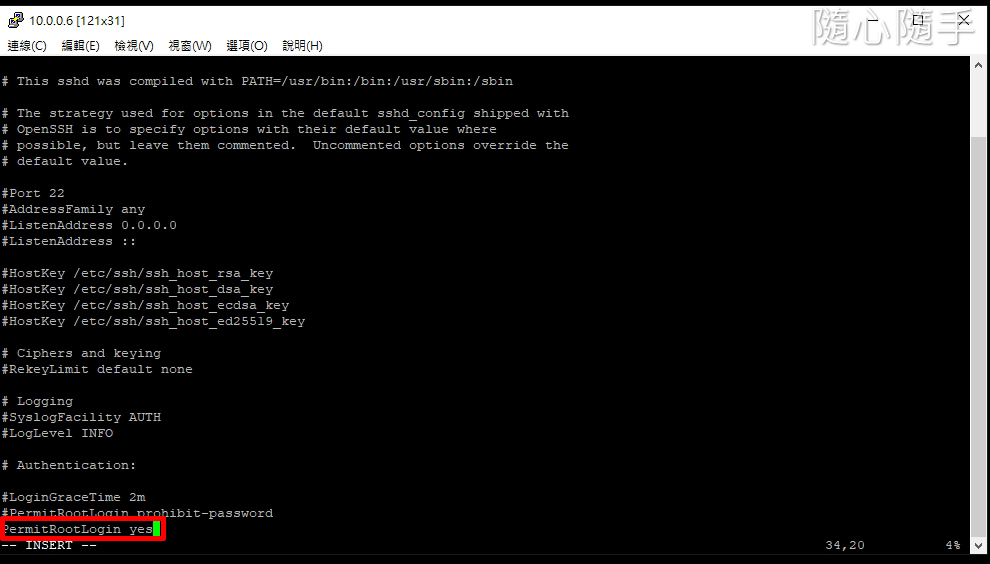
按 ESC 退出編輯,輸入 :wq 存檔,編輯完成。
修改 root 密碼,數字部分自行替換。
synouser –setpw root 123456789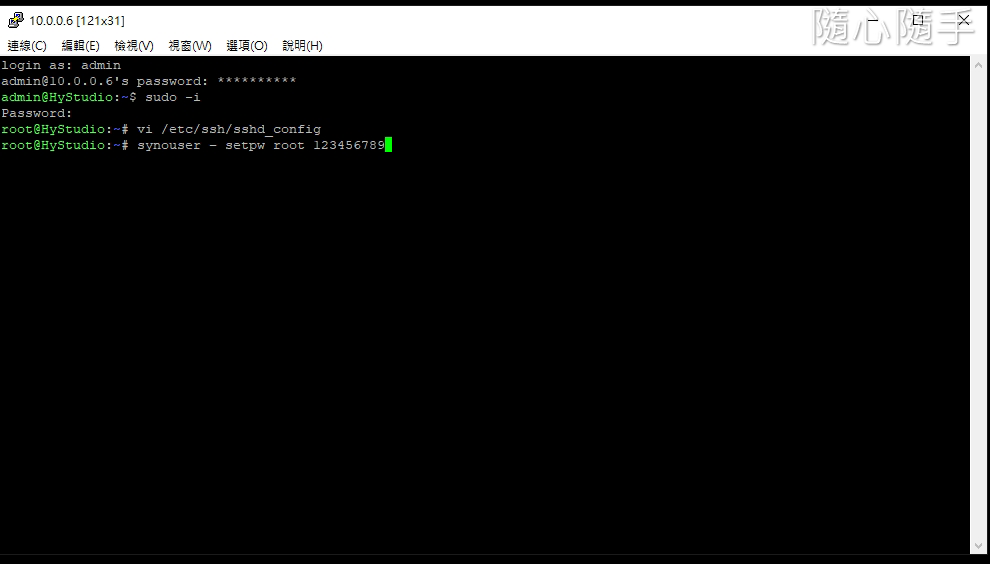
重新啟動 NAS ,即可使用 root 登入。